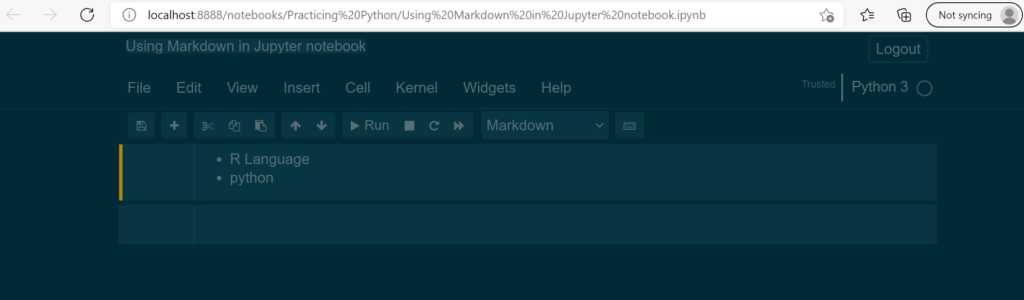Jupyter Notebook(formerly IPython Notebook) is a web-based interactive computational environment for creating Jupyter notebook documents. Markdown is a light weight and popular Markup language which is a writing standard for data scientists and analysts. It is often converted into the corresponding HTML by which the Markdown processor allows it to be easily shared between different devices and people. In this tutorial, you’ll learn how to use and write with different markup tags using Jupyter Notebook.
In this Post you will learn how to use the following :
- Headings
- Coloring the Markdown cell
- Bullets
- Headings:
Text can be added to Jupyter Notebooks using Markdown cells. You can change the cell type to Markdown by using the Cell menu, the toolbar, or the key shortcut m. Markdown is a popular markup language that is a superset of HTML. It can be activated in Jupyter notebook as follows :

Here from the menu we have different Cell types, choose Markdown .
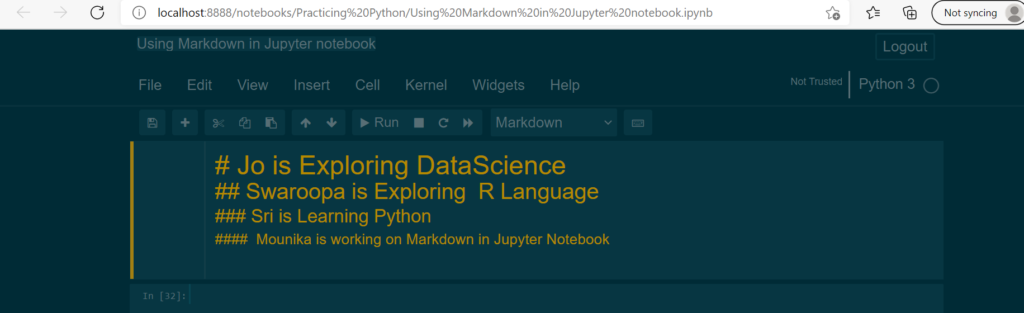
Here For one hash The heading shown as main Heading in a bigger size, increasing the hashes, the size reduces.
Run this Code, The output will be shown as below:

2. Coloring the Markdown cell:
we are using div tags to create a colored note box and to make a word bold, surround it with <b>text</b> tags.

If you want to display our Text in Error Block Format in that case we should choose our Color Block as danger.
Run the cell and Execute the output :

Here we can see that our text is printed in Red color Box.

If you want to display our Text in Success Block Format in that case we should choose our Color Block as success.
Run the cell and Execute the output :

Here we can see that our text is printed in Green color Box.
Now You Try printing the color Block for warning and info and see the results.
3. Bullets:
Use the dash sign “- ” with two spaces after it to create a circular bullets /sub bullets.